How to Fix Common Computer Problems
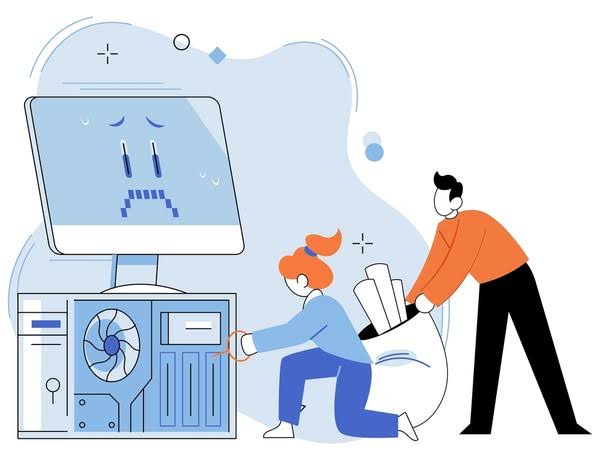
How to Fix Computer Problems
Identify the Symptom
When a computer exhibits abnormal behavior, we begin by isolating the exact symptom. Precise identification directs effective action. Common indicators include:
- Slow startup or shutdown: Extended boot times, unresponsive shutdown cycles.
- Application freezes or crashes: Programs halt, show error dialogs, or close unexpectedly.
- System crashes or error screens: Blue screen errors (Windows), kernel panics (macOS/Linux), abrupt reboots.
- Unusual noises or overheating: Fan running at high speed, unusual clicking from drives, system feeling hot.
- Network failures: No internet access, frequent disconnections, slow data transfer.
- Peripheral malfunction: Keyboard, mouse, printer, or external drive not recognized or unreliable.
- Display problems: Blank screen, flickering, artifacts, resolution issues.
- Audio issues: No sound, distorted audio, microphone not detected.
- Storage errors: Unable to read/write files, corrupted files, warnings about disk health.
- Security alerts: Unexpected pop-ups, antivirus warnings, suspicious network activity.
We gather error messages verbatim and note recent changes (software installs, driver updates, hardware additions). Documenting precise error codes and timestamps accelerates targeted resolution. When multiple symptoms appear, we prioritize the most critical or recurrent issue first.
Perform Preliminary Checks
Before advanced procedures, we verify fundamental factors to rule out trivial causes.
Power and Connection Verification
- Power cables: Confirm cables firmly seated in the computer, monitor, and power outlet. Test outlet functionality with another device.
- Peripheral cables: Inspect USB, HDMI, DisplayPort, Ethernet, audio cables. Reseat connectors to eliminate loose contacts.
- External devices: Temporarily disconnect non-essential peripherals (external drives, USB hubs) to see if the issue resolves. Reconnect devices one at a time to identify conflict sources.
- Battery and adapter (laptops): Verify battery charge and adapter operation. Test boot without battery (if removable) using only AC adapter to isolate battery-related faults.
Reboot and Safe Mode
Restart: Many transient faults clear upon reboot. We always restart before deeper diagnosis.
Safe Mode or Diagnostic Boot:
- Windows: Boot into Safe Mode (hold Shift while selecting Restart, navigate to Troubleshoot > Advanced Options > Startup Settings > Safe Mode). Safe Mode disables third-party drivers and startup items.
- macOS: Boot into Safe Boot (hold Shift during startup). This disables non-essential extensions and triggers disk checks.
- Linux: Use recovery or single-user mode via GRUB to load minimal environment.
Evaluate Behavior: If the problem disappears in Safe Mode, suspect driver conflicts or startup applications. We then isolate the offending component by disabling recent software or drivers.
Check System Updates
- Operating System Updates: Confirm that the OS is up to date. Install pending updates to incorporate stability and security fixes.
- Driver Updates: Review drivers for graphics, network adapters, chipset, and storage controllers. Use official manufacturer sources or built-in update tools.
- Rollback Option: If an issue began after an update, consider rolling back to a prior version or using system restore functionality. Document current version details before rollback.
Software Diagnostics and Repair
Software faults often present via error messages, slow performance, or instability. We employ systematic methods to detect and correct these issues.
Capture and Analyze Error Messages
Record Exact Wording: When an application or OS displays an error code or message, record it precisely. This information is critical for targeted searches in knowledge bases.
System Logs:
- Windows Event Viewer: Inspect System and Application logs around the time of failure for warnings or errors.
- macOS Console: Review crash reports and system messages to identify failing components.
- Linux Logs: Use
journalctl, inspect/var/log/syslog,/var/log/dmesg, and application-specific logs.
Reproduce the Issue: Attempt to replicate the steps leading to the failure. Note each action and outcome to narrow down triggers.
Isolate Application Conflicts
Recent Installations: Uninstall or disable recently added programs or updates coinciding with onset. Monitor for resolution.
Startup Items and Background Services:
- Windows: Use Task Manager (Startup tab) to disable unnecessary startup programs. In System Configuration (
msconfig), disable non-Microsoft services and reboot. - macOS: Check Login Items in Users & Groups. Review
~/Library/LaunchAgentsand/Library/LaunchDaemonsfor nonstandard entries. - Linux: Inspect
systemctlfor enabled services. Temporarily stop or disable nonessential daemons or cron jobs.
- Windows: Use Task Manager (Startup tab) to disable unnecessary startup programs. In System Configuration (
Clean Boot Environment: Boot with minimal services to determine whether third-party software causes instability. Gradually re-enable items until the culprit emerges.
Application Repair and Reinstallation
- Repair Option: For applications offering a repair feature (via installer or OS settings), use it to restore missing or corrupted files.
- Complete Removal and Fresh Install: Uninstall fully, including residual configuration files or registry entries. Reboot, then install the latest version from the official source.
- Compatibility Settings: When legacy software misbehaves, adjust compatibility settings (Windows Compatibility Mode) or use virtualization environments.
- Permissions and Privileges: Ensure correct user privileges. Run problematic applications with elevated rights if required, verifying security implications.
Malware and Unwanted Software Removal
- Full System Scan: Use reputable antivirus or antimalware tools with updated definitions. Run scans in Safe Mode or offline environment if persistent threats exist.
- Adware and PUP Removal: Employ specialized tools (e.g., Malwarebytes) to remove unwanted programs causing pop-ups or performance degradation.
- Browser Cleanup: Reset browser settings, remove suspicious extensions, clear caches and cookies. Reinstall browser if necessary.
- System Reinstallation: For severe infections or persistent instability, back up critical data and perform a clean OS install. Ensure data integrity before wiping.
Operating System Repair
Specific operating system procedures address deeper faults in system components or configuration.
Windows Repair Steps
System File Checker (SFC): Run
sfc /scannowto detect and repair corrupted system files.Deployment Image Servicing and Management (DISM): If SFC reports unrepairable issues, run
DISM /Online /Cleanup-Image /RestoreHealthto restore system image from update sources.Update Troubleshooter: Use built-in Troubleshooter for update failures (Settings > Update & Security > Troubleshoot).
Boot Repair: In Windows Recovery Environment, run:
bootrec /fixmbrbootrec /fixbootbootrec /rebuildbcdto correct bootloader errors.
System Restore: Revert to a restore point when the system was stable. Confirm restore point date and impact on installed applications.
Reset This PC: Use “Keep my files” or “Remove everything” options to reinstall system files while preserving or erasing user data.
Registry Caution: Avoid manual registry edits unless confident. Use registry backups or restore points before changes.
Driver Rollback: In Device Manager, roll back drivers that caused instability. Uninstall problematic drivers in Safe Mode if necessary.
Blue Screen Analysis: Capture STOP codes, use tools like BlueScreenView to analyze memory dump and identify failing drivers or hardware.
macOS Repair Steps
- Safe Boot and Disk Utility: Boot into Safe Mode to run automatic disk checks. From Recovery Mode, use Disk Utility First Aid to repair volume errors.
- PRAM/NVRAM Reset: Restart while holding Option + Command + P + R to reset parameters (display settings, time zone data).
- SMC Reset: For Intel-based systems, reset System Management Controller to fix power, battery, or thermal issues following manufacturer guidelines.
- Reinstall macOS: In Recovery Mode, reinstall without erasing data. If persistent issues remain, back up and perform a full erase and reinstall.
- Extension and Agent Review: Remove problematic kernel extensions or launch agents. Inspect
/Library/Extensionsand~/Library/LaunchAgents. - Security Settings Adjustment: Use System Preferences to manage permissions (Privacy & Security) for apps requiring special access.
Linux Repair Steps
Recovery Mode: Boot into single-user or recovery mode via GRUB to perform repairs without GUI interference.
Package Management Repair:
- Debian/Ubuntu:
sudo apt update && sudo apt upgrade;sudo dpkg --configure -a;sudo apt --fix-broken install. - Fedora/Red Hat:
sudo dnf check;sudo dnf update.
- Debian/Ubuntu:
Filesystem Check: Run
fsckon unmounted partitions to correct file system errors.Bootloader Repair: Use a live USB to chroot into system, reinstall GRUB with
grub-installand regenerate config viaupdate-grub.Kernel Rollback: When a kernel update causes boot failures, select an earlier kernel in GRUB. Remove problematic kernels once stability restored.
Log Analysis: Use
journalctl -p err -bto view errors from current boot. Inspect/var/logfor clues on service or hardware failures.Driver Modules: Blacklist or remove problematic modules causing system instability. Rebuild initramfs if required.
Hardware Diagnostics and Repair
Hardware faults often manifest as crashes, slowdowns, or abnormal noises. We follow structured diagnostics for each component.
Temperature and Cooling
Temperature Monitoring:
- Windows: Use utilities like HWMonitor to track CPU, GPU, and motherboard temperatures.
- macOS: Third-party tools (e.g., iStat Menus) to observe thermal readings.
- Linux: Install
lm-sensorsand runsensorscommand; use graphical monitoring in desktop environments.
Overheating Mitigation:
- Clean fans, heat sinks, and vents with compressed air to remove dust buildup.
- Reapply thermal paste on CPU/GPU when temperatures remain high after cleaning.
- Ensure adequate case airflow: verify fan orientation and install additional fans or adjust fan curves.
- For laptops: use cooling pads or elevate chassis to improve ventilation.
Fan and PSU Check: Listen for unusual fan noises indicating failure. Test power supply voltages with a tester or multimeter. Replace failing units promptly to avoid collateral damage.
Storage Devices
Health Monitoring:
SMART Tools:
- Windows: CrystalDiskInfo or
wmic diskdrive get status. - macOS/Linux:
smartctl -a /dev/sdXto inspect attributes like reallocated sectors and error rates.
- Windows: CrystalDiskInfo or
Bad Sector Handling:
- HDD: Run
chkdsk /ron Windows orfsck -con Linux to detect and isolate bad sectors. - SSD: If SMART indicates failure, back up data immediately and replace the drive.
- HDD: Run
Connection Verification:
- Check SATA or power cables for secure seating. Swap cables or ports to eliminate cable or port faults.
- For external drives, test with different USB ports or cables and on another system.
Cloning and Migration:
- When replacing failing drives, clone data using Clonezilla, Macrium Reflect, or
dd. Verify clone integrity before switching to new drive. - Align partitions properly for SSD performance and longevity.
- When replacing failing drives, clone data using Clonezilla, Macrium Reflect, or
Memory (RAM) Testing
Diagnostic Tools:
- Windows Memory Diagnostic (
mdsched.exe) or MemTest86 via bootable USB for extended passes. - Linux: Memtest86+ from GRUB or live USB.
- macOS: Apple Diagnostics (restart holding D) to test memory along with other hardware.
- Windows Memory Diagnostic (
Symptom Isolation:
- Random crashes, blue screens, or unexpected reboots often indicate faulty RAM.
- Remove modules individually to identify defective sticks. Run memory tests for several hours or multiple passes.
Reseating and Replacement:
- Power off and unplug system, open case, reseat modules. Clean contacts gently with appropriate tools.
- Replace defective modules with matching specifications (type, speed, voltage) to maintain system stability.
Graphics and Display
Driver Reinstallation:
- Uninstall existing GPU drivers fully (e.g., Display Driver Uninstaller on Windows). Install latest stable driver from official vendor site.
Visual Artifacts:
- Screen glitches, artifacts under load may signal GPU failure or overheating. Monitor GPU temperature under stress tests.
Stress Testing:
- Use stress tools to push GPU load while monitoring thermal and stability metrics.
Monitor and Cable Checks:
- Test different cables (HDMI, DisplayPort) and ports. Verify monitor input settings match cable used.
- For multiple displays, configure resolution and refresh rate correctly to avoid performance issues.
Hardware Replacement: When stress tests fail despite proper cooling and driver updates, replace GPU or test in another system to confirm failure.
Motherboard and Power
BIOS/UEFI Settings:
- Reset settings to defaults when misconfiguration suspected. Document original settings if custom configurations exist.
- Update firmware from manufacturer if known stability or compatibility fixes released.
Component Inspection:
- Visually inspect motherboard for bulging or leaking capacitors. Replace motherboard or seek professional repair if severe damage found.
Slot and Connector Testing:
- Test components (GPU, network cards, RAM) in different slots to rule out slot failure.
Power Delivery:
- Ensure stable power: test with reliable PSU or use UPS to filter power fluctuations. Replace aging power supply that exhibits unstable voltages.
Performance Optimization
After resolving immediate faults, we optimize system for efficient operation and future resilience.
Storage Optimization
Cleanup:
- Remove temporary files, caches, obsolete installers. Use built-in cleanup tools (Windows Disk Cleanup, macOS Storage Management, Linux utilities like
bleachbit) responsibly. - Uninstall unused applications to free disk space and reduce background processes.
- Remove temporary files, caches, obsolete installers. Use built-in cleanup tools (Windows Disk Cleanup, macOS Storage Management, Linux utilities like
Defragmentation and TRIM:
- HDD: Schedule periodic defragmentation.
- SSD: Verify TRIM is enabled (Windows usually auto-enables; Linux: confirm
fstrim.timer; macOS: automatic for Apple SSDs, enable manually for third-party).
Data Organization:
- Place frequently accessed applications and OS on fastest drive (SSD). Archive large, infrequently accessed data on secondary drives or external storage.
Memory and Virtual Memory
RAM Upgrades:
- Monitor memory usage trends via Task Manager (Windows), Activity Monitor (macOS), or
htop(Linux). Upgrade RAM when usage consistently near capacity.
- Monitor memory usage trends via Task Manager (Windows), Activity Monitor (macOS), or
Pagefile / Swap Configuration:
- Windows: Configure pagefile size on fast drive; consider custom size if required by heavy workloads.
- Linux: Ensure swap partition or file exists; adjust swappiness to balance performance and responsiveness.
- macOS: System-managed virtual memory; ensure adequate free disk space for swap usage.
CPU and Process Management
Background Process Control:
- Identify CPU- or memory-intensive processes. Terminate or adjust priority for nonessential tasks to free resources.
Startup Optimization:
- Disable unnecessary startup applications. Keep only essential services active at boot.
Power Plans and Performance Modes:
- Windows: Select Balanced or High Performance profiles according to workload. For tasks requiring full CPU potential, enable High Performance.
- Linux: Use CPU frequency scaling tools (
cpufreq) to manage governors for power savings or maximum performance. - macOS: System dynamically manages CPU; avoid running heavy background tasks simultaneously.
Application Configuration:
- Enable hardware acceleration in supported apps (video editing, browsers, virtualization) for improved responsiveness.
- Adjust application-specific settings (cache locations, thread usage) to match hardware capabilities.
Graphics and Display Settings
Optimal Resolution and Refresh Rate:
- Set display to native resolution and supported refresh rate for clarity and smoothness.
Multi-Monitor Arrangement:
- Configure correctly to avoid overloading GPU. Disable unused displays when not needed.
Hardware Acceleration:
- Enable in browsers, editing software, and productivity tools to leverage GPU and reduce CPU load.
Network and Connectivity
Reliable network connectivity is essential. We apply systematic methods to restore stable connections.
Basic Network Checks
Physical Inspection:
- Confirm Ethernet cable integrity and router status. Test with alternate cables or ports.
- For Wi-Fi, assess signal strength and interference sources (walls, other electronics). Relocate device or router to improve reception.
Device Restart:
- Power cycle modem, router, and computer. This often resolves transient network faults.
IP and DNS Settings:
- Check IP configuration:
ipconfig /all(Windows),ifconfigorip addr(macOS/Linux). Ensure correct gateway and DNS entries. - Switch to reliable DNS servers if resolution issues occur (e.g., 8.8.8.8, 1.1.1.1).
- Check IP configuration:
Ping and Traceroute:
- Ping gateway and public servers to test connectivity. Use
tracert(Windows) ortraceroute(macOS/Linux) to identify routing delays or failures.
- Ping gateway and public servers to test connectivity. Use
Wireless Troubleshooting
Driver and Firmware Updates:
- Update Wi-Fi adapter drivers and router firmware for stability and security enhancements.
Channel and Band Selection:
- In crowded environments, select less congested channels or shift to 5 GHz band if supported.
Interference Mitigation:
- Identify interfering devices (microwave ovens, cordless phones) and reposition equipment accordingly.
Security Settings:
- Use strong encryption (WPA2 or WPA3). Change default passwords to prevent unauthorized access that can degrade performance.
Advanced Network Diagnostics
Adapter Reset:
- Windows: Reset network adapter via Settings > Network & Internet > Status > Network Reset.
- macOS: Remove and re-add Wi-Fi service in Network Preferences.
- Linux: Restart NetworkManager or network services using
systemctl.
Firewall and Security Suites:
- Temporarily disable firewall or security software to test connectivity. Configure exceptions for legitimate traffic when needed.
VPN and Proxy Checks:
- Determine if VPN or proxy settings cause slow or blocked connections. Disable or reconfigure as necessary.
Quality of Service (QoS):
- On capable routers, configure QoS rules to prioritize latency-sensitive traffic (video calls, gaming) and manage bandwidth distribution.
Peripheral Device Restoration
Peripheral issues interrupt workflow. We use targeted steps to reinstate functionality.
USB Device Troubleshooting
Port Testing: Connect device to alternate USB ports to eliminate port-specific issues.
Power Requirements: For high-power devices (external drives), use powered USB hubs or ensure ports supply sufficient current.
Driver Installation: Install or update drivers from official sources. Use OS-provided drivers when appropriate.
Device Recognition:
- Windows: Check Device Manager for alerts or unknown devices.
- macOS: Use System Information to confirm device detection.
- Linux: Use
lsusbto list connected USB devices.
Cable and Adapter Verification: Replace damaged cables or adapters to resolve intermittent detection.
Printer and Scanner Recovery
- Connection and Driver Setup: Confirm USB or network connectivity. Install official drivers and software. Remove old entries before re-adding printers with correct protocol.
- Spooler Service (Windows): Restart Print Spooler service to clear stuck print jobs.
- Firmware and Self-Test: Update printer firmware. Run built-in self-test pages to confirm hardware operation.
- Consumables and Mechanical Checks: Clear paper jams, replace toner or ink. Clean scanner glass and components for clear scans.
Audio and Video Devices
Audio Fix:
- Confirm correct output selection and volume levels.
- Update or reinstall audio drivers or codec packages.
- For external audio interfaces, install vendor software and ensure correct sample rate settings.
Microphone and Webcam:
- Test in multiple applications. Adjust privacy settings to grant permission.
- Check cables for external devices. Replace or reseat if intermittent.
Display Monitors:
- Verify cable integrity (HDMI, DisplayPort, VGA). Test monitors on alternate systems if available.
- Adjust resolution and refresh rate to supported values.
- Configure multiple-display setups properly to avoid misallocation of GPU resources.
Security and Threat Removal
Maintaining a secure environment limits many issues. We implement robust prevention and removal procedures.
Preventive Security Practices
- Real-Time Protection: Use reputable antivirus/antimalware solutions with continuous updates. Schedule regular full scans.
- Firewall Configuration: Keep built-in firewalls active. For advanced scenarios, configure inbound and outbound rules to restrict unauthorized traffic.
- Privilege Management: Operate under standard user accounts for daily tasks. Use elevated privileges only when required.
- Software Updates: Promptly install OS and application updates to patch vulnerabilities. Enable automatic updates when feasible.
Threat Detection and Removal
- Deep Scans: Run scans in Safe Mode or offline environments to detect persistent threats resistant to removal in normal mode.
- Specialized Tools: Use rootkit detectors, ransomware removal utilities, and offline rescue disks for severe infections.
- Manual Inspection: Examine startup entries, scheduled tasks, and background services for suspicious items. Remove unauthorized entries.
- Browser Hygiene: Remove malicious extensions, reset homepage and search engine settings. Clear caches and temporary files.
- Network-Level Protection: Employ secure DNS with phishing and malware filtering. Use router-level security features if available.
- Restore from Backups: After removal, verify data integrity. Restore corrupted or lost files from backups when necessary.
Data Backup and Recovery
Robust backup strategies ensure rapid recovery from data loss or corruption.
Backup Planning
3-2-1 Principle: Maintain at least three copies of data on two different media with one offsite copy.
Automated Backups:
- Windows: Use File History, Backup and Restore, or third-party solutions to external or network storage.
- macOS: Utilize Time Machine with external drive or network location.
- Linux: Use
rsync, tar scripts, or dedicated backup tools (e.g., Deja Dup) for scheduled backups.
Cloud Backup: Employ reputable cloud services for critical documents. Encrypt sensitive data prior to upload.
Disk Image Creation: Create full system images periodically to restore entire environment after severe failures. Use Clonezilla, Macrium Reflect, or native tools.
Backup Verification
- Test Restorations: Periodically restore sample files to confirm backup integrity.
- Versioning: Maintain multiple versions of backups to recover from errors introduced unknowingly.
- Offsite Storage: Store copies in secure offsite locations (cloud or physical) to guard against local disasters.
Recovery Procedures
File-Level Restoration: Recover individual files from backup when accidental deletion or corruption occurs.
System Restore / Snapshots:
- Windows: Use System Restore points for configuration rollbacks.
- macOS: Use Time Machine to restore files or entire system state.
- Linux: Use filesystem snapshots (Btrfs, ZFS) or LVM snapshots where configured.
Disaster Recovery: For catastrophic failures (hardware loss, ransomware), have bootable recovery media and offsite backups accessible. Follow documented restoration steps to minimize downtime.
Preventive Maintenance
Regular maintenance reduces frequency of issues and extends hardware lifespan.
Regular Health Checks
- Scheduled Scans and Updates: Automate antivirus scans and OS updates. Schedule during off-hours to avoid interruption.
- Disk Maintenance: Periodically run disk checks and cleanup routines. Manage storage to prevent fragmentation on HDDs.
- Hardware Cleaning: Open system enclosure every few months to remove dust. Check fan operation and thermal performance.
- Resource Monitoring: Track CPU, memory, disk usage over time to detect trends (growing log files, memory leaks). Address anomalies promptly.
Security Hygiene
- User Training: Educate users on phishing, social engineering, and safe browsing practices.
- Access Controls: Implement strong passwords, multi-factor authentication, and least-privilege principles.
- Encryption: Use full-disk encryption (BitLocker, FileVault, LUKS) for data at rest protection.
- Network Segmentation: Separate critical systems from general-purpose devices to limit potential spread of threats.
Documentation and Inventory
- Hardware Inventory: Maintain records of component models, serial numbers, warranty status, and purchase dates to expedite replacements.
- Software Inventory: Track installed applications, versions, license keys, and configuration changes.
- Troubleshooting Logs: Document encountered issues, applied fixes, and outcomes. Build a reference repository that accelerates future problem resolution.
Professional Assistance
Certain complex problems require expert intervention. We outline scenarios where professional support adds value:
- Complex Hardware Repairs: Motherboard component replacement, advanced soldering, or specialized diagnostic equipment.
- Data Recovery from Damaged Drives: Services with cleanroom facilities and specialized tools for physically damaged storage devices.
- Enterprise-Level Network Architecture: Large deployments requiring advanced configurations, security audits, or compliance measures.
- Persistent Instability: Issues persisting after thorough self-troubleshooting may need in-depth diagnostics by specialists.
- Critical System Upgrades: Guidance on complex hardware integration or virtualization environment setups.
When engaging professionals, provide documented steps already taken to streamline diagnosis and reduce costs. Choose certified technicians or reputable service centers based on verified credentials and user reviews.
Summary of Action Steps
- Identify the Symptom: Document exact error messages, note recent changes.
- Perform Preliminary Checks: Verify power, connections, reboot into Safe Mode.
- Capture Logs and Errors: Use Event Viewer, Console, or system logs to pinpoint faults.
- Isolate Software Conflicts: Disable startup items, uninstall recent applications.
- Repair or Reinstall Software: Use repair options, perform clean installations.
- Remove Malware: Run full scans, use specialized removal tools, reset browsers.
- Apply OS-Specific Repairs: Use SFC/DISM on Windows, Disk Utility on macOS, package repairs on Linux.
- Run Hardware Diagnostics: Check temperatures, test storage health, run memory tests.
- Optimize Performance: Clean storage, manage memory and CPU usage, update drivers.
- Restore Network Connectivity: Verify cables, update firmware, adjust DNS, troubleshoot Wi-Fi.
- Fix Peripherals: Test ports, update drivers, replace faulty cables or devices.
- Implement Backup Strategy: Automate backups, test restorations, maintain offsite copies.
- Schedule Preventive Maintenance: Clean hardware, monitor resources, apply updates.
- Seek Professional Help When Needed: For advanced repairs or critical recoveries.
Key Tools and Commands
Windows:
sfc /scannowDISM /Online /Cleanup-Image /RestoreHealth- Event Viewer (eventvwr)
- Task Manager Startup tab,
msconfig - Disk Cleanup, Disk Defragmenter
- Memory Diagnostic (
mdsched.exe) chkdsk /r
macOS:
- Safe Boot (hold Shift), Recovery Mode (Command + R)
- Disk Utility First Aid
- PRAM/NVRAM reset (Option + Command + P + R), SMC reset
- Console app for logs
- Time Machine backups
Linux:
journalctl -p err -bsudo apt update && sudo apt upgrade,sudo dpkg --configure -a,sudo apt --fix-broken installfsckon unmounted partitions- GRUB recovery for bootloader repairs
lm-sensorsfor temperature,memtest86+for memory
Cross-Platform:
- SMART monitoring:
smartctl - Disk cloning: Clonezilla, Macrium Reflect
- Network diagnostics:
ping,traceroute/tracert,ipconfig/ifconfig - Antivirus/antimalware tools appropriate to OS
- SMART monitoring:
Detailed Examples
Example: Slow Startup
Symptom: Boot time exceeds several minutes.
Steps:
- Check startup applications: disable nonessential entries.
- Scan for malware: perform full system scan.
- Update drivers and OS: ensure latest stability patches applied.
- Check disk health: run SMART tests; if drive nearing failure, plan replacement.
- Defragment HDD or verify TRIM on SSD.
- Review BIOS/UEFI settings: disable unused boot devices to speed boot sequence.
- Increase RAM if memory pressure high at startup.
Outcome: Reduced boot time to under acceptable threshold.
Example: Random Crashes
Symptom: System restarts or shows error screens without clear trigger.
Steps:
- Inspect logs: identify error codes or patterns.
- Run memory test for several passes.
- Monitor temperatures: ensure CPU/GPU not overheating.
- Check power supply output stability.
- Update or roll back drivers: especially GPU or chipset drivers.
- Boot in Safe Mode: if stable, isolate third-party software conflicts.
- Scan for malware or rootkits.
Outcome: Identification and replacement of faulty RAM or PSU, or resolution of software conflict.
Example: No Internet Access
Symptom: No network connectivity despite physical connection.
Steps:
- Check cable and port LEDs; test alternate cable and port.
- Restart router/modem and computer.
- Verify IP settings: obtain via DHCP or set static correctly.
- Ping gateway and external IP to confirm routing.
- Change DNS servers if name resolution fails.
- Update network adapter drivers; reset adapter settings.
- Test in Safe Mode with networking to rule out firewall or background software blocking access.
Outcome: Restored connectivity after driver update or DNS reconfiguration.
Best Practices Checklist
- Document Changes: Maintain a log of updates, installations, and configuration changes.
- Frequent Backups: Schedule automated backups and test restoration periodically.
- Regular Cleaning: Physically clean hardware quarterly to maintain cooling efficiency.
- Monitor Resources: Use built-in or third-party monitoring tools to track usage trends.
- Update Firmware: Keep BIOS/UEFI, router firmware, and device firmware current.
- Use Standard Accounts: Daily operations under non-admin accounts; elevate only when necessary.
- Maintain Inventory: Record hardware and software assets, including warranty and support details.
- Train Users: Educate about safe practices to reduce malware risks and accidental misconfigurations.
- Plan for Replacement: Replace aging components proactively based on lifecycle recommendations.
- Test Recovery Procedures: Conduct periodic drills to ensure familiarity with restoration steps.
Advanced Tips
- Virtualization for Legacy Software: Use virtual machines to run unsupported or legacy applications safely without affecting host environment.
- Containerization for Development: Leverage containers (Docker) to isolate development environments and prevent conflicts.
- Remote Management Tools: Implement remote monitoring and management solutions for critical systems to detect and resolve issues proactively.
- Logging and Alerting: Configure system logging and alerting tools to notify of anomalies (e.g., low disk space, high CPU usage) before they escalate.
- Hardware Redundancy: For critical setups, use RAID arrays or redundant power supplies to minimize downtime from hardware failure.
- Power Protection: Use surge protectors and UPS devices to guard against power spikes and outages.
- Network Segmentation and VLANs: Segment traffic for performance optimization and security isolation in complex environments.
- Disk Encryption and Secure Boot: Enforce encryption for data protection and secure boot mechanisms to prevent unauthorized OS tampering.
- Periodic Review of Security Policies: Update firewall rules, access controls, and user privileges in response to evolving threat landscape.
- Performance Baselines: Establish baseline performance metrics and compare periodically to detect deviations indicating underlying issues.
Conclusion
Reliable resolution of computer issues requires a structured, evidence-based approach. We begin by accurately identifying symptoms, perform fundamental checks, analyze logs, isolate conflicts, apply targeted software repairs, carry out OS-specific restoration, conduct thorough hardware diagnostics, optimize system performance, restore network connectivity, and maintain robust backup and security practices. Preventive maintenance and documentation ensure sustained system health. For complex or critical scenarios, professional assistance complements in-house efforts. Through disciplined application of these methods, we restore and maintain computer systems in optimal condition, empowering users and IT professionals to address a broad spectrum of challenges effectively.