How to Fix Play Integrity: The Ultimate Guide to Restoring Your Android Device’s Security
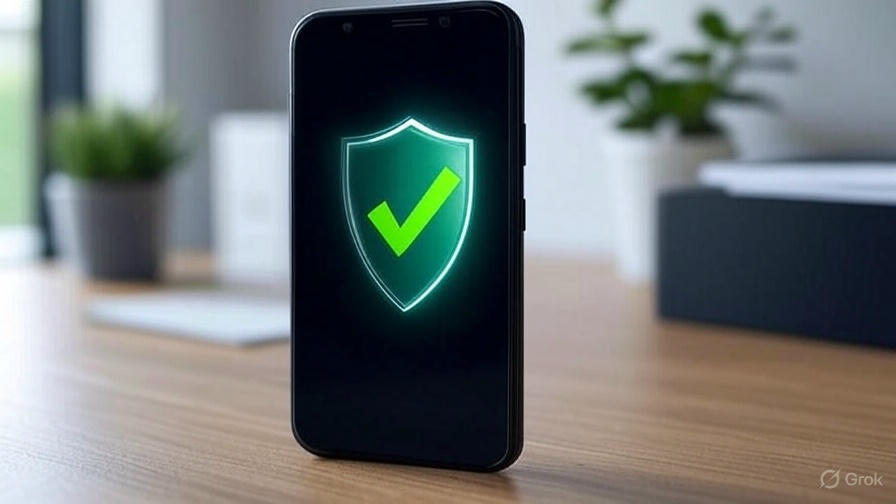
How to Fix Play Integrity: The Ultimate Guide to Restoring Your Android Device’s Security
In today’s fast-paced digital world, Android devices are integral to our daily lives, from managing finances to staying connected with loved ones. However, when Play Integrity issues arise, they can disrupt this seamless experience, locking you out of apps or compromising your device’s functionality. At How To Fix, we understand how frustrating these problems can be, and we’re here to provide you with a definitive, step-by-step guide to resolve them. Whether you’ve rooted your device, installed a custom ROM, or encountered unexpected errors, this comprehensive resource will show you how to fix Play Integrity and restore your Android to peak performance.
This guide dives deep into the most common Play Integrity challenges faced by Android users, offering practical solutions tailored to real-world scenarios. We’ll walk you through everything from bypassing integrity checks to troubleshooting Google Play Services and ensuring device certification. With detailed instructions and expert insights, we aim to empower you to take control of your device’s security and usability.
Understanding Play Integrity: What It Is and Why It Matters
Play Integrity is Google’s advanced security framework designed to safeguard Android devices by verifying their software and hardware integrity. Introduced as an evolution of the older SafetyNet system, it ensures that your device hasn’t been altered in ways that could jeopardize its security, such as unauthorized rooting or custom firmware installations. This verification process is critical for apps that demand a secure environment—think banking apps, streaming services, or games with anti-cheat protections.
When your device passes Play Integrity checks, it operates smoothly within the Google Play ecosystem. However, if it fails, you might notice apps refusing to launch, Google Play Services acting up, or even your device losing its certified status. These issues aren’t just inconveniences; they can hinder your ability to use essential tools. That’s why knowing how to fix Play Integrity is a must for any Android user looking to maintain both functionality and security.
Common Play Integrity Issues We’ll Solve
Before we dive into the solutions, let’s identify the three primary Play Integrity problems Android users encounter:
- Failing Play Integrity Checks: Often triggered by rooting or custom ROMs, this prevents apps from recognizing your device as secure.
- Google Play Services Malfunctions: Errors here can cascade into broader functionality issues tied to Play Integrity.
- Device Certification Problems: An uncertified device can block access to Google Play Store features and updates.
Each of these challenges has a clear fix, and we’ll address them with precision in the sections below. No matter your technical expertise, our detailed instructions will guide you every step of the way.
How to Fix Failing Play Integrity Checks
Failing Play Integrity checks is a common hurdle for users who’ve customized their devices. Rooting or installing a custom ROM can flag your device as insecure, causing apps to block access. Fortunately, we can resolve this using proven tools and methods to trick the system into recognizing your device as unmodified.
Step-by-Step Solution: Using Magisk to Pass Integrity Checks
For rooted users, Magisk is the gold standard for managing root access while keeping modifications hidden. Here’s how we recommend fixing Play Integrity checks with Magisk:
Install Magisk: If it’s not already on your device, download the latest version of Magisk from its official GitHub page. Flash it via a custom recovery like TWRP, ensuring compatibility with your device’s Android version. This step sets the foundation for systemless root management.
Activate Zygisk: Open the Magisk app, navigate to Settings, and enable Zygisk. This feature allows Magisk to run in a way that’s harder for Play Integrity to detect, providing a seamless root-hiding mechanism.
Add the Play Integrity Fix Module: Download the Play Integrity Fix module from a reputable source like the Magisk Module Repository. In the Magisk app, go to Modules, tap Install from Storage, and select the downloaded file. This module specifically tweaks your device’s responses to pass Play Integrity checks.
Reboot Your Device: Restart your phone to apply the changes. This ensures the module integrates fully with your system.
Verify the Fix: Install the Play Integrity Checker app from the Google Play Store. Run it to confirm that your device now passes both the Basic Integrity and Strong Integrity tests. If successful, apps should function normally again.
This method leverages Magisk’s ability to mask root access, making it a reliable way to fix Play Integrity issues without sacrificing customization. For added assurance, we suggest testing with demanding apps like Google Pay or Netflix to ensure full compatibility.
Alternative Approach: Reverting to Stock Firmware
If Magisk isn’t an option—perhaps due to a locked bootloader or preference for a non-rooted setup—we recommend reverting to your device’s stock firmware. Download the official firmware from your manufacturer’s website (e.g., Samsung’s Odin files or Google’s factory images), then flash it using a tool like ADB or a proprietary flashing utility. This restores your device to its original state, naturally passing Play Integrity checks. Be sure to back up your data first, as this process wipes everything.
How to Fix Google Play Services Issues Tied to Play Integrity
Google Play Services is the backbone of many Android features, and when it malfunctions, it can signal or exacerbate Play Integrity problems. Symptoms include error messages, app crashes, or failure to update apps from the Play Store. We’ll troubleshoot this systematically to get your device back on track.
Comprehensive Troubleshooting Steps
Here’s how we tackle Google Play Services issues:
Clear Cache and Data: Go to Settings > Apps > Google Play Services. Tap Storage, then hit Clear Cache. If that doesn’t work, select Clear Data. This resets the app without affecting your core system, often resolving glitches tied to Play Integrity.
Update Google Play Services: Open the Google Play Store, search for Google Play Services, and check for updates. If an update is available, install it. An outdated version can conflict with Play Integrity requirements, so staying current is key.
Reinstall if Necessary: Should the problem persist, uninstall updates by going to Settings > Apps > Google Play Services > Uninstall Updates. Then, download the latest APK from a trusted site like APKMirror and install it manually. This ensures you’re running a clean, compatible version.
Check Network Stability: Connectivity issues can mimic Play Integrity failures. Switch between Wi-Fi and mobile data, or restart your router, to rule out network-related problems affecting Google Play Services.
Restart Your Device: A reboot can flush out temporary bugs. Hold the power button, select Restart, and test your apps afterward.
If these steps don’t resolve the issue, it might loop back to failing Play Integrity checks. In that case, revisit the Magisk solution above to ensure your device’s integrity status isn’t the root cause.
How to Fix Device Certification Problems
When your device loses its certified status, it’s a red flag for Google Play Services and Play Integrity. This often happens with custom ROMs or after significant system changes, blocking access to the Play Store or app updates. We’ll guide you through restoring certification to keep your device fully functional.
Step-by-Step Certification Fix
Follow these steps to certify your device:
Check Certification Status: Open the Google Play Store, tap Settings, and scroll to Device Certification. If it says “Uncertified,” proceed with the fix.
Retrieve Your GSF ID: Download the Device ID app from the Play Store. Launch it to find your Google Service Framework (GSF) ID—a unique identifier tied to your device. Copy this number.
Register with Google: Visit Google’s Device Registration page. Enter your GSF ID and submit it. This tells Google to recognize your device as legitimate, even with modifications.
Wait for Approval: Certification can take up to 48 hours. After this period, revisit the Play Store’s Settings to confirm your device now shows as “Certified.”
Cross-Check with Play Integrity: If certification alone doesn’t resolve app access issues, use the Play Integrity Checker app to ensure your device passes integrity tests. If it fails, apply the Magisk fix outlined earlier.
This process ensures your device is recognized within Google’s ecosystem, aligning with Play Integrity standards and unlocking full Play Store functionality.
Advanced Tips to Prevent Play Integrity Issues
Fixing Play Integrity problems is only half the battle—preventing them ensures long-term stability. We’ve compiled advanced strategies to keep your device secure and compliant:
Safe Rooting Practices
Use Magisk exclusively for rooting, as its systemless approach minimizes detection risks. Avoid older methods like SuperSU that modify system files, making them easier for Play Integrity to spot.
Enable Zygisk and test root-hiding modules like Shamiko alongside the Play Integrity Fix for an extra layer of protection.
Choosing Reliable Custom ROMs
Opt for established ROMs like LineageOS or GrapheneOS, which prioritize compatibility with Google services. Check community forums (e.g., XDA Developers) for ROMs known to pass Play Integrity out of the box.
Flash GApps (Google Apps) packages that match your Android version to maintain Play Store integration.
Regular Software Maintenance
Update your device’s firmware and apps promptly. Manufacturers like Samsung and Google roll out patches that align with Play Integrity updates, reducing failure risks.
Monitor Magisk and its modules for updates via the app’s built-in repository, ensuring compatibility with Google’s latest checks.
Minimal Modifications
- Limit tweaks to essential ones. Overloading your device with Xposed modules or heavy customizations can destabilize it, tripping Play Integrity flags.
By adopting these habits, we can keep Play Integrity issues at bay, preserving your device’s customization without sacrificing security.
Troubleshooting Persistent Play Integrity Problems
Sometimes, standard fixes don’t cut it. If you’ve followed our steps and still face issues, we’ll dig deeper with advanced diagnostics:
Check Bootloader Status
An unlocked bootloader can trigger Play Integrity failures, even with Magisk. Relock it using ADB commands (e.g., fastboot oem lock) after flashing stock firmware, but only if you’re comfortable losing root access.
Inspect Hardware Attestation
Newer Android versions enforce hardware-backed attestation, which is tougher to bypass. If your device supports this (check via Play Integrity Checker), ensure your Magisk setup uses the latest Play Integrity Fix module compatible with hardware checks.
Factory Reset as a Last Resort
If all else fails, back up your data and perform a factory reset via Settings > System > Reset Options. Then, reinstall Magisk and modules from scratch, testing integrity at each step. This wipes out conflicting configurations.
These advanced steps tackle edge cases, ensuring no Play Integrity issue goes unresolved.
Why Trust Our Guide at How To Fix?
At How To Fix, we specialize in delivering actionable solutions for tech challenges, from Android security to home troubleshooting. Our team has spent years mastering Android’s intricacies, testing fixes on real devices to bring you reliable, up-to-date advice. This guide reflects that expertise, offering you the most thorough resource available to fix Play Integrity problems.
Conclusion: Take Control of Your Android Experience
Play Integrity issues don’t have to derail your Android experience. Whether it’s bypassing checks with Magisk, stabilizing Google Play Services, or certifying your device, we’ve provided the tools and knowledge to overcome every obstacle. By following our detailed steps and preventive tips, you can enjoy a secure, fully functional device tailored to your needs.
For more expert solutions to all kinds of problems—tech or otherwise—visit How To Fix. We’re your go-to resource for keeping life running smoothly.