How to Fix PS5 Download Issues: A Comprehensive Guide to Restoring Seamless Downloads
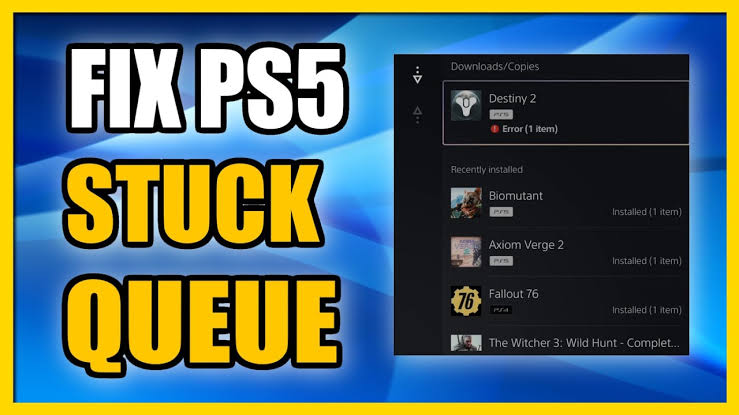
How to Fix PS5 Download Issues: A Comprehensive Guide to Restoring Seamless Downloads
The PlayStation 5 (PS5) delivers cutting-edge gaming, but PS5 download issues can disrupt your experience, causing slow downloads, stalled progress, or failed installations. Whether you’re eager to jump into the latest blockbuster or update your favorite game, download problems can be frustrating. At How To Fix, we provide a detailed, step-by-step guide to diagnose and fix PS5 download issues, ensuring you get back to gaming without delay. From network troubleshooting to console settings, our expert solutions address common causes and offer preventive measures for uninterrupted downloads.
Understanding PS5 Download Issues and Their Causes
Download issues on the PS5 can stem from various factors, including network instability, console settings, or server-side problems. Identifying the root cause is essential to effectively fix PS5 download issues. Common reasons include:
- Network Congestion: Slow or unstable internet connections can hinder download speeds.
- PS5 Server Issues: PlayStation Network (PSN) outages or high traffic can affect downloads.
- Incorrect Network Settings: Misconfigured DNS or MTU settings may cause connectivity issues.
- Software Bugs: Outdated system software or game patches can lead to download failures.
- Storage Limitations: Insufficient or corrupted storage can prevent successful installations.
- Firewall or Router Restrictions: Network security settings may block PS5 connections to PSN servers.
By pinpointing the issue, we can apply targeted solutions to restore smooth downloads and updates.
Diagnosing PS5 Download Issues
Before attempting fixes, we need to diagnose the problem to ensure the right approach:
- Check Download Status: Go to Settings > Downloads/Uploads on your PS5 to view active downloads. Note any error codes (e.g., CE-100005-6) or stalled progress.
- Test Internet Connection: Navigate to Settings > Network > Test Internet Connection to verify speed, NAT type, and connectivity to PSN.
- Monitor PSN Status: Visit Sony’s official PSN status page to confirm if server outages are affecting downloads.
- Inspect Storage: Check available space in Settings > Storage. Ensure you have at least double the space required for the download to accommodate temporary files.
- Observe Symptoms: Note whether downloads are slow, stuck at a percentage, or failing with specific errors.
This diagnostic process helps us determine whether the issue lies with the network, console, or external factors, guiding our repair strategy.
Network Solutions to Fix PS5 Download Issues
Many PS5 download issues are network-related. Optimizing your internet connection can significantly improve download performance.
Test and Optimize Your Internet Connection
A stable, high-speed connection is critical for fast downloads:
- Check Speed: Use a speed test tool (e.g., Ookla Speedtest) on a device connected to the same network. For PS5, aim for at least 15 Mbps download speed for standard games and 50 Mbps for large titles or 4K content.
- Switch to Wired Connection: Connect your PS5 to the router via an Ethernet cable (Cat5e or higher) for a more stable and faster connection than Wi-Fi.
- Reduce Network Congestion:
- Pause downloads on other devices sharing the network.
- Limit streaming or large file transfers during PS5 downloads.
- Schedule downloads during off-peak hours (e.g., early morning or late night).
- Restart Router: Power cycle your router by unplugging it for 30 seconds to refresh the connection.
A strong network foundation often resolves slow or stalled downloads.
Change DNS Settings
Incorrect DNS settings can slow down or block PS5 downloads. Switching to a reliable DNS provider improves connectivity:
- Go to Settings > Network > Settings > Set Up Internet Connection.
- Select your Wi-Fi or Ethernet connection and choose Manual.
- Set Primary DNS to 8.8.8.8 (Google) and Secondary DNS to 8.8.4.4.
- Save settings and restart the PS5.
- Test the download to confirm improvement.
Alternative DNS providers like Cloudflare (1.1.1.1, 1.0.0.1) or OpenDNS (208.67.222.222, 208.67.220.220) can also enhance performance.
Adjust MTU Settings
The Maximum Transmission Unit (MTU) determines data packet size. Incorrect settings can cause connectivity issues:
- Navigate to Settings > Network > Settings > Set Up Internet Connection.
- Select your connection, choose Manual, and set MTU to 1450 (or 1473 for some routers).
- Save and test the connection.
Lowering the MTU can stabilize downloads, especially on congested networks.
Open Ports for PSN
Firewalls or router settings may block PS5 connections to PSN servers. Opening specific ports ensures smooth communication:
- Ports to Open:
- TCP: 80, 443, 3478, 3479, 3480
- UDP: 3478, 3479, 49152-65535
- Steps:
- Access your router’s admin panel (usually via 192.168.1.1 or 192.168.0.1 in a browser).
- Locate Port Forwarding or Virtual Server settings.
- Add the PS5’s IP address (found in Settings > Network > View Connection Status) and assign the listed ports.
- Save changes and restart the router and PS5.
Opening ports reduces network restrictions, helping to fix PS5 download issues caused by connectivity barriers.
Switch to 5 GHz Wi-Fi
If using Wi-Fi, the 5 GHz band offers faster speeds and less interference than 2.4 GHz:
- Ensure your router supports 5 GHz Wi-Fi.
- Place the PS5 close to the router (within 10-15 feet) to maintain signal strength.
- In Settings > Network > Set Up Internet Connection, select the 5 GHz network.
- Test download speeds to confirm improvement.
For optimal results, ensure no physical obstructions (walls, furniture) block the signal.
Console Settings to Fix PS5 Download Issues
Incorrect PS5 settings can cause or exacerbate download problems. Adjusting these settings can resolve many issues.
Pause and Resume Downloads
A simple pause-and-resume can reset stalled downloads:
- Go to Downloads/Uploads in the PS5 control center.
- Highlight the stuck download and press Options > Pause.
- Wait 10-15 seconds, then select Resume.
- Monitor progress to ensure the download continues.
This method often clears temporary glitches in the download queue.
Prioritize Downloads
The PS5 may struggle to handle multiple downloads simultaneously. Prioritizing a single download can speed things up:
- In Downloads/Uploads, select the most critical download.
- Pause all other active downloads or updates.
- Allow the prioritized download to complete before resuming others.
This ensures the PS5 allocates maximum resources to one task at a time.
Update System Software
Outdated firmware can cause download errors. Keeping the PS5 updated ensures compatibility with PSN servers:
- Go to Settings > System > System Software > System Software Update and Settings.
- Select Update System Software and choose Update Using Internet.
- Install any available updates and restart the PS5.
- Test the download again.
Regular updates patch bugs that may interfere with downloads.
Change Download Settings
The PS5’s Rest Mode can affect downloads. Adjusting these settings can help:
- Go to Settings > System > Power Saving > Features Available in Rest Mode.
- Enable Stay Connected to the Internet to allow downloads in Rest Mode.
- Start a download, then enter Rest Mode by holding the PS button and selecting Enter Rest Mode.
- Monitor progress upon waking the console.
Rest Mode often improves download speeds by reducing background processes.
Storage Solutions to Fix PS5 Download Issues
Storage issues, such as insufficient space or corrupted data, can prevent downloads from completing.
Check and Free Up Storage Space
Downloads require temporary space for installation. Ensure adequate storage:
- Go to Settings > Storage to view available space on the internal SSD or expanded storage.
- Delete unneeded games, apps, or media files via Settings > Storage > Games and Apps.
- Ensure at least 10-20% more space than the download size (e.g., 100 GB for a 80 GB game).
- Retry the download after freeing space.
Regularly clearing unnecessary files prevents storage-related download failures.
Rebuild Database
A corrupted database can cause download errors. Rebuilding the database organizes storage without deleting data:
- Turn off the PS5 completely.
- Enter Safe Mode by holding the power button until the second beep (about 7 seconds).
- Connect a controller via USB and select Rebuild Database (option 5).
- Wait for the process to complete (5-20 minutes, depending on storage).
- Restart the PS5 and retry the download.
This process resolves issues caused by fragmented or corrupted system files.
Manage Expanded Storage
If using an external SSD or M.2 drive, ensure it’s functioning correctly:
- Check Compatibility: Verify the drive meets Sony’s requirements (PCIe 4.0, 250 GB-8 TB, 5,500 MB/s read speed).
- Reformat if Needed: Go to Settings > Storage > Extended Storage and select Format as Extended Storage if errors occur.
- Move Games: Transfer games to the internal SSD via Settings > Storage to test if the external drive is causing issues.
Proper storage management ensures downloads install without errors.
Advanced Solutions for Persistent PS5 Download Issues
If basic fixes don’t resolve the problem, advanced troubleshooting can fix PS5 download issues caused by deeper system or network issues.
Reset Network Equipment
A full network reset can clear persistent connectivity problems:
- Unplug your modem and router for 2 minutes.
- Reconnect and wait for full initialization (check router lights).
- Reconnect the PS5 and test the download.
This reset clears cached network data that may interfere with PSN connections.
Initialize PS5 (Factory Reset)
A factory reset resolves software issues but deletes all data, so back up first:
- Go to Settings > System > System Software > Reset Options > Reset Your Console.
- Choose Full Reset to wipe all data and restore factory settings.
- Back up data to a USB drive or cloud storage via Settings > Saved Data and Game/App Settings.
- Reinstall system software and retry downloads after setup.
Use this as a last resort for persistent, unresolvable download issues.
Contact Your ISP
If network issues persist, your Internet Service Provider (ISP) may be the culprit:
- Check for Outages: Ask your ISP about local network disruptions.
- Request Line Testing: Have your ISP test for signal issues or throttling affecting PS5 downloads.
- Upgrade Plan: If speeds are consistently below 15 Mbps, consider upgrading your internet plan.
ISP support can resolve external network issues impacting PS5 performance.
Preventing Future PS5 Download Issues
Once we fix PS5 download issues, preventive measures ensure smooth downloads moving forward:
- Maintain Stable Internet: Use a wired connection and schedule downloads during low-traffic hours.
- Regular Updates: Keep system software and games updated to avoid compatibility issues.
- Monitor Storage: Regularly check and free up storage space to accommodate new downloads.
- Optimize Router Settings: Save optimized DNS, MTU, and port settings for consistent performance.
- Use Rest Mode: Download large files in Rest Mode to minimize interruptions.
Proactive maintenance keeps your PS5 running smoothly, reducing future download problems.
When to Contact Sony Support
If all methods fail, Sony’s support team can assist:
- Check Warranty: If your PS5 is under warranty, Sony may offer free troubleshooting or repairs.
- Error Codes: Provide specific error codes (e.g., CE-107891-6) when contacting support for faster diagnosis.
- Live Chat or Phone: Visit Sony’s official support website or call their helpline for personalized assistance.
Professional support is ideal for hardware-related issues or persistent errors beyond user control.
Conclusion: Get Back to Gaming with Confidence
PS5 download issues don’t have to derail your gaming experience. At How To Fix, we’ve provided a comprehensive roadmap to diagnose and resolve download problems, from optimizing your network to adjusting console settings and managing storage. By following our detailed steps, you can fix PS5 download issues and enjoy seamless access to your favorite games. Implement these solutions today, adopt preventive habits, and keep your PS5 performing at its best. Return to uninterrupted gaming with confidence and precision.