How to Fix PS5 Download Queue Issues – 9 Fast Solutions to Clear the Bug
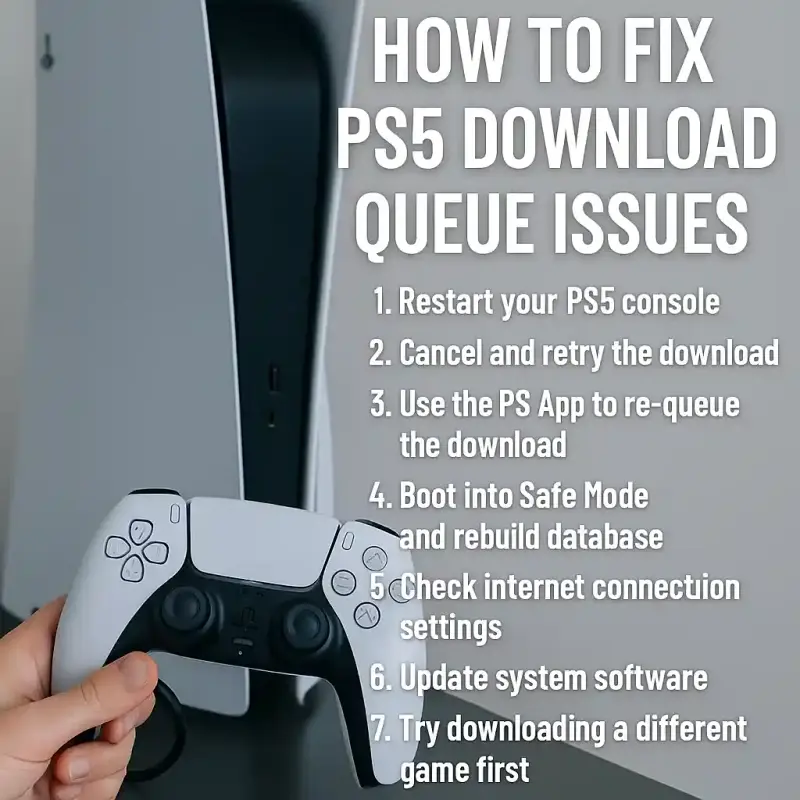
How to Fix PS5 Download Queue Issues – 9 Fast Solutions to Clear the Bug
Have you tried downloading a game on your PlayStation 5 only to find it stuck in the queue forever? You’re not alone. Many PS5 users encounter download queue issues where games either won’t start downloading or appear stuck on “Preparing to Download.”
Luckily, this guide shows you exactly how to fix PS5 download queue issues using quick, proven methods—no tech skills required.
What Are PS5 Download Queue Issues?
Symptoms of a Stuck Download Queue
- Games remain in the “Preparing to Download” state indefinitely
- Nothing appears in the Downloads/Uploads menu
- The download starts, then stops unexpectedly
- Multiple games stuck with no progress
Why Does This Bug Happen?
- Software glitches during system updates
- Interrupted downloads due to power loss or unstable connection
- Data corruption in the system’s database
- Sync issues between PS App and console
9 Fast Solutions to Fix PS5 Download Queue Issues
1. Restart Your PS5 Console
Sometimes, a simple reboot clears up temporary glitches:
- Press and hold the PS button > Power > Restart PS5
- Wait 1 minute and try again
2. Cancel and Retry the Download
Cancel the stalled game:
- Go to Downloads/Uploads
- Highlight the stuck game > Press Options > Cancel Then return to your game library and download it again.
3. Use the PS App to Re-Queue the Download
Open the PlayStation App on your phone:
- Locate the game in your library
- Select “Download to Console” This often bypasses queue bugs on the console itself.
4. Boot into Safe Mode and Rebuild Database
This reorganizes the system files and often fixes stuck queues:
- Power off your PS5 completely.
- Hold the power button until you hear a second beep.
- Connect a controller via USB.
- Choose Option 5: Rebuild Database.
Note: This won’t delete your games or saved data.
5. Check Internet Connection Settings
Weak or unstable Wi-Fi can interrupt download processes:
- Use a wired Ethernet connection if possible
- Test your internet in Settings > Network > Test Internet Connection
6. Update System Software
Outdated firmware may cause download bugs:
- Go to Settings > System > System Software > System Software Update
- Apply any available updates
7. Try Downloading a Different Game First
Sometimes initiating a different download “unblocks” the stuck queue.
8. Restore Licenses from Settings
Helpful if a digital game is locked in your library:
- Go to Settings > Users and Accounts > Other > Restore Licenses
9. Factory Reset as a Last Resort
If nothing works:
- Backup your data first!
- Go to Settings > System > Reset Options > Reset Your Console
Only do this if all other solutions fail.
How to Prevent PS5 Downloads From Getting Stuck Again
Pause Downloads When Gaming Online
Multiplayer sessions can interfere with downloads. Use the pause/resume option as needed.
Avoid Power Interruptions During Updates
Always shut down properly and use a surge protector to prevent corruption.
Keep Console Firmware Updated
Install system updates promptly. Many fixes are included in patches.
FAQs About PS5 Download Queue Issues
Why is my PS5 download stuck on preparing or queued?
It’s often a system bug caused by failed updates or interrupted downloads.
Can I fix the queue issue without restarting?
Sometimes. Try cancelling the download or using the PlayStation App to re-initiate it.
Does rebuilding the database erase my data?
No. It only reorganizes system files. Your games and saves remain safe.
Are download queue problems common on PS5?
Yes, especially after major firmware updates. It’s a known issue.
Will a factory reset definitely fix the issue?
In most cases, yes—but use it as a last resort after trying safer methods.
Conclusion: Get Back to Downloading Without Delay
While PS5 download queue issues are annoying, they’re rarely permanent. By using these 9 fast solutions, you can quickly get your console back on track and ready to play.