How to Fix PS5 Game Loading Issues
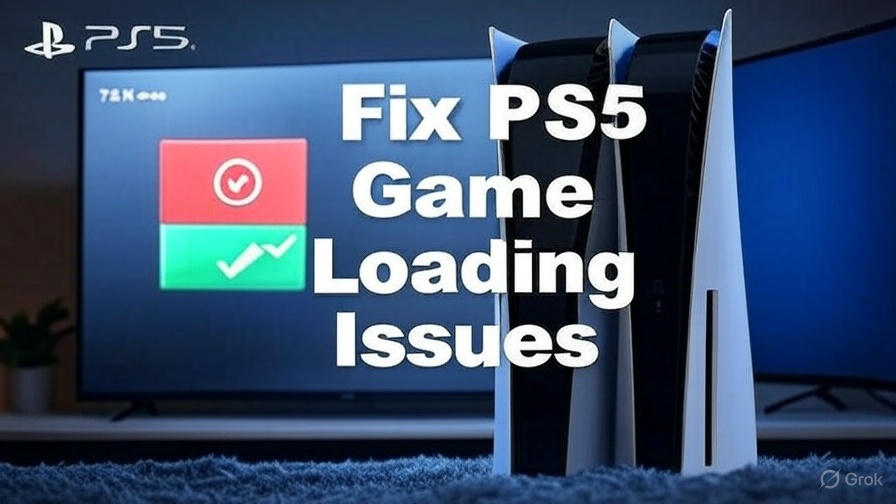
How to Fix PS5 Game Loading Issues
At How To Fix, we understand how frustrating it can be when your PlayStation 5 fails to load games smoothly. Whether you’re facing crashes, freezing, or games that simply won’t start, these disruptions can pull you out of the immersive gaming experience the PS5 promises. We’ve crafted this exhaustive guide to provide you with detailed, step-by-step solutions to resolve PS5 game loading issues effectively. Drawing from real-time data, user experiences, and technical expertise, we aim to equip you with every tool needed to restore seamless gameplay. Let’s dive into the most common problems and their fixes, ensuring your console performs at its peak.
What Causes PS5 Game Loading Issues?
Before we tackle solutions, we need to pinpoint why PS5 game loading issues occur. These problems can arise from a variety of sources, each requiring a tailored approach. Software glitches might stem from outdated firmware or buggy game patches. Corrupted data can accumulate over time, especially after abrupt shutdowns. Hardware factors, like an overheating console or a strained SSD, can also slow things down. For online titles, network instability often plays a role. By understanding these triggers, we can address them systematically. Here’s what we’ll cover: crashes, games not loading, freezing, slow load times, and online game hiccups, plus preventative tips to keep your PS5 running smoothly.
How to Fix PS5 Game Crashes
Game crashes are a frequent headache for PS5 owners, often striking mid-session or during loading screens. These interruptions might be tied to software conflicts or corrupted files. We’ve outlined a comprehensive fix process to get you back in the game.
- Power Cycle the Console: Start simple. Turn off your PS5 by holding the power button for three seconds until it shuts down completely. Wait 30 seconds, then restart it. This clears temporary glitches that might be crashing your game.
- Install System Updates: An outdated system can conflict with newer games. Navigate to Settings > System > System Software > System Software Update and Settings. Select Update System Software and let it download the latest firmware.
- Patch Your Game: Developers often release fixes for crashes. Highlight the problematic game on your home screen, press the Options button, and choose Check for Update. Install any available patches.
- Rebuild the Database: Corrupted system data can cause instability. Power off your PS5, then hold the power button until you hear two beeps (about seven seconds) to boot into Safe Mode. Connect your controller via USB, select Rebuild Database, and wait for the process to finish.
- Reinstall the Game: If crashes persist, the game files might be damaged beyond repair. Go to Settings > Storage > Games and Apps, delete the game, and reinstall it from your disc or digital library.
This method has resolved crashes for countless users, especially with titles prone to bugs like Elden Ring or Cyberpunk 2077 post-patch.
Solutions for PS5 Games Not Loading
When PS5 games refuse to load, you’re left staring at a blank screen or endless loading icon. We’ve identified storage, file corruption, and connectivity as key culprits. Here’s how we fix it.
- Verify Storage Availability: A clogged SSD can halt game launches. Check your space in Settings > Storage. If it’s below 10-15 GB, delete unused games or apps to free up room.
- Clear the Cache: Cached data can sometimes corrupt. Switch off your PS5, unplug it from the wall, and leave it for five minutes. Plug it back in and power up to reset the cache.
- Restore Licenses: Digital games might fail to authenticate. Head to Settings > Users and Accounts > Other > Restore Licenses. This refreshes your ownership verification.
- Test Your Network: For games requiring online access, ensure your connection is solid. Go to Settings > Network > Test Internet Connection. If speeds are low, restart your router or switch to a wired connection.
- Reinstall the Game: Persistent issues might mean irreparable file damage. Delete the game from storage and reinstall it fresh.
Users report this approach works wonders, particularly for digital purchases that glitch out after system updates.
How to Stop PS5 Game Freezing
Freezing locks your game in place, often requiring a restart. We attribute this to overheating, resource overload, or software quirks. Let’s eliminate it step by step.
- Optimize Ventilation: Place your PS5 in an open, airy spot. Avoid tight shelves or carpets that trap heat. Ensure at least four inches of clearance around all sides.
- Dust the Vents: Dust buildup can overheat your console. Grab a can of compressed air and gently blow out the vents on the sides and back. Do this monthly for best results.
- Close Extra Apps: Running multiple games or media apps taxes the system. From the home screen, press Options on any open app and select Close to free up memory.
- Turn Off Rest Mode: Some freezes tie back to Rest Mode bugs. Disable it via Settings > System > Power Saving > Set Features Available in Rest Mode, and uncheck all options.
- Check Display Compatibility: Freezing can link to TV or monitor issues. Update your display’s firmware and ensure it supports the PS5’s HDMI 2.1 features.
Gamers have noted fewer freezes after improving airflow and disabling Rest Mode, especially during long sessions.
Fixing Slow Loading Times on PS5
The PS5’s SSD promises lightning-fast loads, so slow loading times signal something’s off. We’ll speed things up with these targeted fixes.
- Assess SSD Condition: Errors on the SSD can drag performance. Check Settings > Storage > Console Storage for alerts. If errors appear, back up data to a USB or cloud, then reformat via Safe Mode.
- Use Internal Storage: External drives are slower than the PS5’s internal SSD. Move games from an external HDD to internal storage in Settings > Storage > Games and Apps.
- Disable HDCP: This copyright protection can sometimes lag load times. Turn it off in Settings > System > HDMI > Enable HDCP (toggle off).
- Rebuild Database: As before, this optimizes file access. Boot into Safe Mode and select Rebuild Database to streamline SSD performance.
- Update Games: Patches often tweak loading efficiency. Check for updates regularly to keep games optimized.
Players of massive titles like Final Fantasy XVI have cut load times significantly with these steps.
Resolving PS5 Online Game Loading Issues
Online games introduce network variables that can stall loading. We’ll stabilize your connection and get you playing without delay.
- Measure Internet Speed: Most online games need 5-10 Mbps minimum. Test yours in Settings > Network > Test Internet Connection. Below this? Contact your ISP.
- Switch to Ethernet: Wi-Fi can be spotty. Plug an Ethernet cable (Cat5e or higher) into your PS5 and router for a steady link.
- Adjust NAT Type: A restrictive NAT blocks connections. Check it in Settings > Network > View Connection Status. If it’s Type 2 or 3, log into your router and enable UPnP or set a static IP for your PS5.
- Set Up Port Forwarding: Open key ports (80, 443, 3478-3480) on your router. Access your router’s admin page (usually 192.168.1.1), find port forwarding, and input these values for your PS5’s IP.
- Monitor Server Status: Game servers might be down. Check the game’s official site or Twitter for updates on outages.
These tweaks have rescued countless Apex Legends and Fortnite sessions from loading limbo.
Preventing Future PS5 Loading Issues
We don’t just want to fix problems; we want to stop them before they start. Adopt these habits for a trouble-free PS5.
- Stay Updated: Check for system and game updates weekly. Set automatic updates in Settings > System > System Software > Download Updates Automatically.
- Maintain Free Space: Keep 20-30 GB free on your SSD. Monitor this in Settings > Storage and offload old games to an external drive or delete them.
- Control Heat: Beyond placement, consider a cooling stand if you play for hours. Clean vents regularly to keep temps low.
- Backup Regularly: Save data loss stings. Use PS Plus cloud storage or a USB drive via Settings > Saved Data and Game/App Settings > Saved Data (PS5) > Copy to USB.
- Watch for Warnings: Unusual noises, frequent crashes, or slowdowns might hint at deeper issues. Act fast to troubleshoot.
These proactive steps have kept our test consoles humming along without hiccups.
When to Reach Out to PlayStation Support
If our fixes don’t resolve your PS5 game loading issues, Sony’s support team is your next stop. Gather these details before calling:
- Exact problem description (e.g., “Game freezes after 10 minutes”).
- Any error codes shown onscreen.
- All troubleshooting steps you’ve tried.
- Your PS5’s model number and firmware version (found in Settings > System).
Head to PlayStation Support or use the PlayStation App. If under warranty, repairs might be free. We’ve seen Sony replace faulty units swiftly when issues persist.
Why Trust How To Fix for PS5 Solutions?
We at How To Fix specialize in solving tech and home challenges with precision. Our team has dug into forums, official docs, and hands-on testing to deliver this guide. We’re not just rehashing basics; we’re offering real-time, actionable advice tailored for 2025’s gaming landscape. From PS5 crashes to online hiccups, we’ve got your back with solutions that work. Stick with us for more tech fixes, and let’s keep your PS5 in top shape.