How to Fix Voice Chat Issues in Games: A Complete Troubleshooting Guide
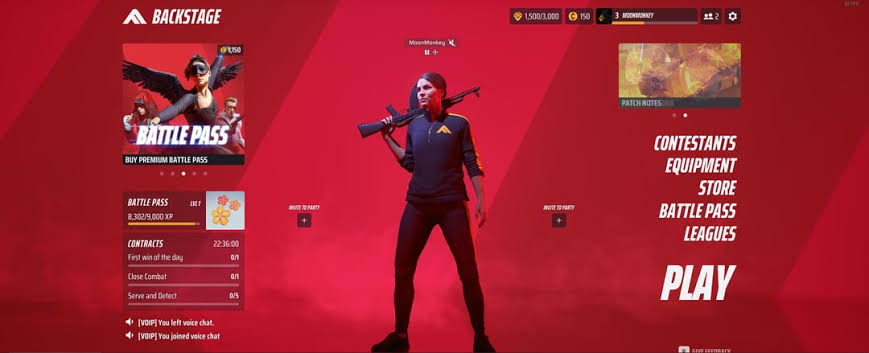
How to Fix Voice Chat Issues in Games: A Complete Troubleshooting Guide
At How To Fix, we know how frustrating voice chat issues can be when gaming. Whether you’re coordinating strategies in a competitive match or catching up with friends in a casual session, a malfunctioning voice chat can disrupt your experience. This comprehensive guide provides detailed, step-by-step solutions to fix voice chat issues in games, covering common platforms like PC, PlayStation, Xbox, and Nintendo Switch. From audio settings to network configurations, we ensure you’re equipped to restore clear communication and get back to gaming seamlessly.
Understanding Voice Chat Issues in Games
Voice chat issues in games can stem from various sources, including hardware, software, network, or game-specific settings. Common problems include no audio output, teammates unable to hear you, distorted sound, or intermittent connectivity. Identifying the root cause is critical to applying the right fix. We break down the most frequent issues and their solutions to help you troubleshoot effectively.
Types of Voice Chat Problems
- No sound output: You can’t hear teammates, or they can’t hear you.
- Mic not detected: The game or platform fails to recognize your microphone.
- Echo or feedback: Annoying looping sounds disrupt communication.
- Low volume or distortion: Audio is too quiet, muffled, or garbled.
- Connection drops: Voice chat cuts in and out during gameplay.
Essential Tools and Prerequisites for Troubleshooting
Before diving into fixes, ensure you have the following:
- Reliable internet connection: A stable, high-speed connection (at least 5 Mbps upload/download).
- Updated drivers: Latest audio and network drivers for your PC or console.
- Headset or microphone: A compatible, functional device for voice chat.
- Game and platform updates: The latest patches for your game and system (e.g., Steam, Discord, PlayStation Network).
- Access to settings: Administrative access to your PC, router, or console.
- Diagnostic tools: Software like Task Manager (PC) or network status checks on consoles.
Step-by-Step Guide to Fix Voice Chat Issues in Games
Step 1: Verify Your Hardware Setup
A faulty or improperly configured headset is often the culprit behind voice chat issues. Follow these steps:
- Check physical connections: Ensure your headset’s cables (USB, 3.5mm jack) are securely plugged in. For wireless headsets, confirm the battery is charged and the device is paired.
- Test the microphone: On PC, open Sound Settings (Windows) or System Preferences (Mac) and speak into the mic. The input meter should move. On consoles, use the system’s mic test feature (e.g., PlayStation’s Party Settings).
- Inspect for damage: Look for frayed cables, bent connectors, or debris in ports.
- Try another device: Test the headset on a different device (e.g., phone or another PC) to rule out hardware failure.
- Adjust mic sensitivity: Ensure the mic isn’t muted or set too low. On PC, adjust levels in Sound Settings; on consoles, check controller or headset settings.
If the headset works elsewhere but not in-game, proceed to software troubleshooting.
Step 2: Update Audio Drivers and System Software
Outdated drivers or system software can cause compatibility issues with voice chat. Here’s how to update:
For PC
- Windows:
- Open Device Manager (right-click Start menu).
- Expand “Audio inputs and outputs” and “Sound, video, and game controllers.”
- Right-click your microphone and audio devices, then select “Update driver.”
- Visit your headset manufacturer’s website (e.g., HyperX, Logitech) for the latest drivers if Windows finds no updates.
- Mac:
- Check for system updates in System Preferences > Software Update.
- Download audio drivers from the headset manufacturer’s website if applicable.
- Restart your PC after updates to apply changes.
For Consoles
- PlayStation: Go to Settings > System Software Update to install the latest firmware.
- Xbox: Navigate to Settings > System > Updates to check for system or controller updates.
- Nintendo Switch: Open System Settings > System > System Update.
Ensure your game is updated to the latest version via the platform’s store or launcher (e.g., Steam, Epic Games).
Step 3: Configure In-Game Audio Settings
Incorrect voice chat settings within the game can prevent communication. We recommend:
- Open audio settings: Locate the audio or voice chat menu in the game’s settings (usually under “Audio” or “Multiplayer”).
- Select the correct input/output device: Ensure your headset and microphone are selected as the default devices.
- Adjust voice chat volume: Increase input and output volume sliders to optimal levels (avoid maxing out to prevent distortion).
- Enable voice chat: Confirm voice chat is turned on. Some games (e.g., Call of Duty) have options like “Open Mic” or “Push-to-Talk.”
- Check party settings: In games with party systems (e.g., Apex Legends), ensure you’re in the correct party and voice chat is enabled.
- Test in-game: Use the game’s mic test feature or join a match to verify functionality.
For cross-platform games, ensure voice chat is enabled for all platforms (e.g., PC, console) in the game’s settings.
Step 4: Optimize Platform-Specific Voice Chat Settings
Many gamers use third-party platforms like Discord, Steam, or console party chats alongside in-game voice chat. Misconfigured settings here can cause issues.
Discord
- Select your headset: In User Settings > Voice & Video, choose your microphone and output device.
- Adjust input sensitivity: Turn off “Automatically determine input sensitivity” and manually set the slider so it only picks up your voice.
- Check server settings: Ensure you’re in the correct voice channel and have permission to speak.
- Disable noise suppression: If audio is cutting out, turn off Krisp or NVIDIA Noise Removal and test again.
- Update Discord: Ensure you’re running the latest version to avoid bugs.
Steam
- Configure voice settings: Go to Steam > Settings > Voice and select your input/output devices.
- Test microphone: Click “Test Microphone” to verify audio input.
- Check game overlay: If using Steam Overlay, ensure it’s not conflicting with in-game voice chat.
PlayStation Party
- Create or join a party: Go to Party from the main menu and start a voice chat.
- Adjust mic levels: In Party Settings, set your microphone level and test audio.
- Prioritize party chat: In some games, enable “Prioritize Party Chat” to override in-game voice chat.
Xbox Party
- Start a party: Open the Guide, select People > Party, and create a party.
- Check audio settings: Adjust headset volume and mic monitoring in Audio Settings.
- Switch to game chat: If party chat fails, toggle to in-game chat via the party menu.
Nintendo Switch
- Use supported apps: Most Switch games rely on the Nintendo Switch Online app for voice chat. Download the app and join the game’s voice channel.
- Check headset compatibility: Ensure your headset is compatible with the Switch’s 3.5mm jack or USB adapter.
Step 5: Troubleshoot Network Connectivity
Voice chat issues often arise from network problems like high latency, packet loss, or firewall restrictions. Follow these steps:
- Test your internet:
- Run a speed test (e.g., Speedtest.net) to confirm upload/download speeds above 5 Mbps and ping below 50 ms.
- On consoles, check network status in Settings (e.g., PlayStation’s Network > Test Internet Connection).
- Restart your router:
- Unplug your router for 30 seconds, then plug it back in.
- Wait 2-3 minutes for the connection to stabilize.
- Use a wired connection:
- Connect your PC or console to the router via an Ethernet cable for lower latency.
- Open NAT type:
- For consoles, ensure your NAT type is “Open” (PlayStation/Xbox Settings > Network).
- On PC, enable UPnP in your router settings or forward ports specific to the game (check the game’s support page for port numbers).
- Disable VPN or QoS:
- Turn off any VPN or Quality of Service (QoS) settings on your router, as they may interfere with voice chat.
- Check server status:
- Visit the game’s official website or social media to confirm servers are online.
- For platforms like Discord, check status.discord.com for outages.
If network issues persist, contact your ISP to diagnose connection problems.
Step 6: Address Echo and Feedback Issues
Echo or feedback can make voice chat unusable. To fix:
- Lower mic sensitivity: Reduce input sensitivity in-game or on your platform to prevent picking up background noise.
- Use push-to-talk: Switch to push-to-talk mode to control when your mic is active.
- Adjust speaker distance: Move speakers or headphones away from the microphone.
- Enable noise suppression: In Discord or game settings, turn on noise suppression to filter out ambient sounds.
- Check for duplicate audio devices: In PC Sound Settings, disable unused audio inputs/outputs to prevent audio looping.
Step 7: Reinstall or Verify Game Files
Corrupted game files can cause voice chat issues. Here’s how to fix:
PC
- Steam: Right-click the game in your library, select Properties > Local Files > Verify Integrity of Game Files.
- Epic Games: Click the three dots next to the game, select Manage > Verify.
- Reinstall: If verification fails, uninstall and reinstall the game.
Consoles
- PlayStation: Go to Settings > Storage > Games, delete the game, and redownload from your library.
- Xbox: Press the Xbox button, select My Games & Apps, uninstall the game, and reinstall.
- Nintendo Switch: From the Home Menu, select the game, press “+,” choose Manage Software > Delete, then redownload.
Step 8: Test Alternative Voice Chat Solutions
If in-game voice chat remains problematic, consider third-party alternatives:
- Discord: Reliable, low-latency voice chat with customizable settings.
- TeamSpeak: Popular for competitive gaming with robust server options.
- Mumble: Open-source, low-resource voice chat for lightweight systems.
- Console Party Systems: Use PlayStation or Xbox party chat if in-game chat fails.
Ensure all players in your group are on the same platform for consistency.
Game-Specific Fixes for Popular Titles
Some games have unique troubleshooting steps for voice chat issues. Here are solutions for popular titles:
Fortnite
- Enable voice chat in Settings > Audio > Voice Chat > On.
- Ensure cross-platform chat is enabled for multi-platform lobbies.
- Check Epic Games server status at status.epicgames.com.
Call of Duty: Warzone
- In Audio Settings, select “Voice Chat.” as enabled and choose your headset.
- Disable “Proximity Chat.” if playing with a squad.
- Update to the latest patch to fix known voice chat bugs.
Apex Legends
- Go to Settings > Squad > Voice Chat > On.
- Ensure Origin or Steam voice settings aren’t conflicting.
- Test ping to EA servers via the game’s main menu.
Valorant
- In Audio Settings, enable “Party Voice Chat.” and “Team Voice Chat.”
- Check Riot Games server status at status.riotgames.com.
- Adjust mic input in Windows Sound Settings to avoid cutting out.
Preventing Future Voice Chat Issues
To minimize future voice chat problems:
- Keep drivers updated: Use tools like Driver Booster (PC) or check manufacturer sites regularly.
- Maintain your headset: Clean cables and store properly to avoid wear.
- Monitor network health: Schedule monthly speed tests and router restarts.
- Stay updated: Follow game and platform patch notes for voice chat-related fixes.
- Backup settings: Save custom audio configurations to quickly restore them.
When to Seek Professional Help
If all troubleshooting fails, consider:
- Game support: Submit a ticket via the game’s official support website.
- Platform support: Contact Discord, Steam, PlayStation, or Xbox support for platform issues.
- ISP assistance: Request a technician visit for persistent network problems.
- Hardware replacement: If the headset is faulty, contact the manufacturer for warranty options.
Cost of Fixing Voice Chat Issues: DIY vs. Professional
DIY Costs
Most fixes are free, but potential expenses include:
- New headset: $20-$200 (budget to high-end models).
- Ethernet cable: $5-$15 for a reliable wired connection.
- Router upgrade: $50-$150 for better network stability.
Professional Costs
- ISP technician visit: $50-$100.
- PC repair for audio issues: $50-$300 (hardware diagnostics).
- Headset repair: $20-$50 (if out of warranty).
DIY troubleshooting is typically sufficient for most voice issues.
Choosing the Right Headset for Gaming Voice Chat
A quality headset prevents many voice chat issues. We recommend:
- HyperX Cloud II: Clear mic, durable build, compatible with PC/console ($70-$100).
- SteelSeries Arctis 7: Wireless, low latency, excellent audio ($100-$150).
- Logitech G Pro X: Precise mic with Blue noise reduction ($80-$130).
- Razer BlackShark V2: Comfortable, THX audio for immersive sound ($60-$100).
Check compatibility with your platform and game.
Frequently Asked Questions About Voice Chat Issues
Why does my mic work in other apps but not in-game?
- In-Game settings: Ensure the correct correct mic is selected in-game.
- Driver issues: Update audio drivers or reinstall the game.
- Platform conflict: Disable other voice apps (e.g., Discord) during testing.
Can a bad internet connection cause voice chat issues?
- Yes, high high latency or packet loss can disrupt voice chat. Use a wired wired connection and check NAT type.
How often should I update my audio drivers?
- Check every 3-6 months or when when experiencing issues. Manufacturers release regular updates to improve compatibility.
Is Discord better than in-game voice chat?
- Discord often provides better quality and reliability but requires separate setup. In-game chat is more convenient for quick matches.
Conclusion: Restore Seamless Voice Chat
Fixing voice chat issues in games doesn’t have to derail your gaming experience. With this detailed guide from How To Fix, you’re equipped to troubleshoot hardware, software, software, and network problems, ensuring clear communication with teammates. From headset checks to network tweaks, our step-by-step solutions empower you to resolve voice chat issue efficiently. Dive back into gaming with confidence, knowing your voice chat is optimized for victory!