How to Fix Xbox Series X Download Speeds: Ultimate Guide to Faster Downloads
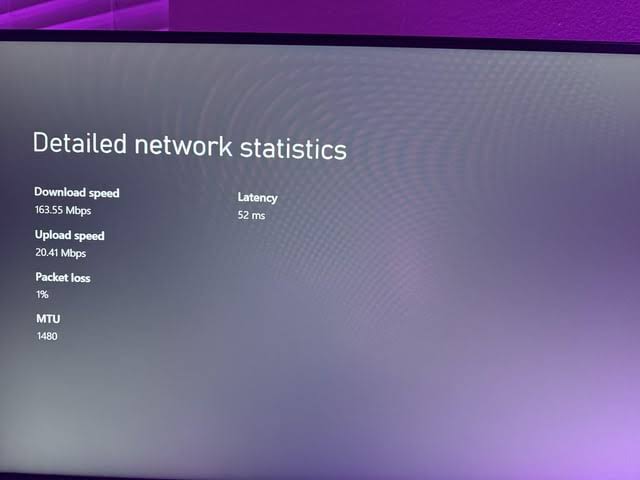
How to Fix Xbox Series X Download Speeds: Ultimate Guide to Faster Downloads
At How To Fix, we understand the frustration of slow download speeds on your Xbox Series X, especially when you’re eager to dive into the latest games or updates. Slow downloads can stem from network issues, console settings, or external factors, but with the right approach, you can significantly boost your Xbox Series X download speeds. This comprehensive guide provides detailed, step-by-step solutions to optimize your network, configure your console, and troubleshoot common problems, ensuring you get back to gaming faster. Whether you’re dealing with sluggish game downloads or laggy updates, we’ve got you covered with expert tips tailored for maximum performance.
Understanding Xbox Series X Download Speed Issues
Slow download speeds on the Xbox Series X can result from various factors, including internet connection quality, router configuration, Xbox network settings, or server-side limitations. Before diving into fixes, it’s crucial to identify the root cause. Common issues include:
- Low bandwidth: Insufficient internet speed or shared network usage.
- Network congestion: Peak usage times or multiple devices on the same network.
- NAT type restrictions: Strict NAT types limiting connectivity.
- DNS inefficiencies: Slow or unreliable Domain Name System servers.
- Background processes: Other apps or downloads consuming bandwidth.
- Server limitations: Xbox Live or game servers experiencing high traffic.
By systematically addressing these factors, we can optimize your Xbox Series X download speeds for a seamless gaming experience.
Prerequisites for Troubleshooting Download Speeds
To effectively fix Xbox Series X download speeds, ensure you have:
- High-speed internet: A minimum of 25 Mbps download speed for gaming (100 Mbps+ recommended for 4K content).
- Access to router settings: Administrative login credentials for your router.
- Ethernet cable: For a wired connection (Cat5e or Cat6 recommended).
- Xbox Series X updated: Latest system software installed.
- Network diagnostic tools: Access to Xbox Network settings or a PC/phone for speed tests.
- Time for testing: Some fixes require monitoring download speeds over multiple attempts.
Step-by-Step Guide to Fix Xbox Series X Download Speeds
Step 1: Test Your Internet Connection
Start by verifying your baseline download speed to identify whether the issue lies with your internet service provider (ISP) or Xbox settings.
- Run a speed test on Xbox:
- Go to Settings > General > Network Settings > Test Network Speed & Statistics.
- Note the download speed, upload speed, ping, and packet loss. For optimal gaming, aim for download speeds above 25 Mbps, ping below 50 ms, and 0% packet loss.
- Compare with a secondary device:
- Use a phone or PC on the same network to run a speed test (e.g., Speedtest.net).
- If the Xbox speed is significantly lower, the issue may be console-specific.
- Check during off-peak hours:
- Test speeds late at night or early morning to rule out network congestion.
If your ISP delivers below the advertised speed, contact them to diagnose line issues or upgrade your plan.
Step 2: Switch to a Wired Connection
A wired connection (Ethernet) provides more stability and speed than Wi-Fi, reducing latency and interference.
- Connect an Ethernet cable:
- Plug a Cat5e or Cat6 Ethernet cable from your router to the Xbox Series X’s Ethernet port.
- Test the connection:
- Return to Network Settings > Test Network Speed & Statistics to confirm improved speeds.
- Position the console:
- Keep the Xbox close to the router to minimize cable length (shorter cables reduce signal degradation).
- Check cable quality:
- Ensure the cable is undamaged and supports Gigabit speeds (Cat6 is ideal for 100 Mbps+ connections).
If a wired connection isn’t feasible, optimize your Wi-Fi setup in the next step.
Step 3: Optimize Your Wi-Fi Network
For Wi-Fi users, improving signal strength and reducing interference can boost Xbox Series X download speeds.
- Use the 5 GHz band:
- In your router settings, enable the 5 GHz Wi-Fi band (faster but shorter range than 2.4 GHz).
- Connect your Xbox to the 5 GHz network via Settings > General > Network Settings > Set Up Wireless Network.
- Position the router:
- Place the router in an elevated, central location, away from walls, metal objects, or other electronics (e.g., microwaves, cordless phones).
- Keep the Xbox within 30 feet of the router for a strong signal.
- Reduce interference:
- Disconnect unused devices (e.g., smart TVs, phones) from the Wi-Fi network during downloads.
- Change the Wi-Fi channel in your router settings to avoid overlap with neighboring networks (use tools like Wi-Fi Analyzer to find less crowded channels).
- Enable Wi-Fi 6:
- If your router supports Wi-Fi 6 (802.11ax), ensure it’s enabled. The Xbox Series X is compatible with Wi-Fi 6 for faster, more reliable connections.
Retest your download speed after each adjustment to track improvements.
Step 4: Configure DNS Settings for Faster Connectivity
A slow or unreliable DNS server can bottleneck your download speeds. Switching to a faster DNS provider can improve performance.
- Access DNS settings:
- Go to Settings > General > Network Settings > Advanced Settings > DNS Settings > Manual.
- Enter public DNS addresses:
- Google DNS: Primary: 8.8.8.8, Secondary: 8.8.4.4
- Cloudflare DNS: Primary: 1.1.1.1, Secondary: 1.0.0.1
- OpenDNS: Primary: 208.67.222.222, Secondary: 208.67.220.220
- Save and test:
- Save the settings and run Test Network Speed & Statistics to compare speeds.
- If one DNS provider doesn’t improve speeds, try another.
For advanced users, consider using a DNS benchmarking tool (e.g., GRC’s DNS Benchmark) on a PC to find the fastest DNS server for your location.
Step 5: Open NAT Type for Better Connectivity
A strict NAT type can limit Xbox Series X download speeds and cause connectivity issues. Aim for an Open NAT type for optimal performance.
- Check NAT type:
- Go to Settings > General > Network Settings > Test NAT Type.
- If it’s “Moderate” or “Strict,” proceed with the following steps.
- Enable UPnP:
- Log in to your router’s admin panel (usually via 192.168.1.1 or 192.168.0.1 in a browser).
- Enable Universal Plug and Play (UPnP) to allow the Xbox to automatically open necessary ports.
- Restart the router and Xbox, then retest NAT type.
- Manually forward ports (if UPnP fails):
- In your router settings, forward the following Xbox Live ports:
- UDP: 88, 500, 3544, 4500
- TCP: 3074
- UDP/TCP: 53, 80
- Assign a static IP to your Xbox in Network Settings > Advanced Settings > IP Settings > Manual.
- Enter the static IP in your router’s port forwarding settings.
- In your router settings, forward the following Xbox Live ports:
- Enable DMZ (last resort):
- Place the Xbox’s IP address in your router’s DMZ (Demilitarized Zone) to bypass firewall restrictions.
- Use DMZ cautiously, as it exposes the console to the internet.
Retest NAT type and download speeds after each change.
Step 6: Pause or Limit Background Downloads
Background processes on your Xbox or network can consume bandwidth, slowing download speeds.
- Check active downloads:
- From the Home screen, press the Xbox button, go to My Games & Apps > Manage > Queue.
- Pause or cancel unnecessary downloads or updates.
- Close running apps:
- Highlight any open apps or games, press the Menu button, and select Quit.
- Limit network usage:
- On other devices, pause streaming (e.g., Netflix), cloud backups, or large downloads during Xbox downloads.
- Prioritize Xbox traffic:
- In your router’s Quality of Service (QoS) settings, prioritize the Xbox’s IP address or MAC address for bandwidth allocation.
Retest download speeds with only the desired download active.
Step 7: Restart and Reset Network Equipment
A simple restart can resolve temporary glitches affecting Xbox Series X download speeds.
- Restart the Xbox:
- Press the Xbox button, go to Profile & System > Settings > General > Power Options > Restart Console.
- Restart the router/modem:
- Unplug your router and modem for 30 seconds, then plug them back in.
- Wait 2-3 minutes for the network to reconnect.
- Power cycle the Xbox:
- Turn off the console, unplug it for 1 minute, then plug it back in and power on.
- Reset network settings (if needed):
- Go to Settings > General > Network Settings > Advanced Settings > Alternate MAC Address > Clear.
- Restart the console to refresh the network configuration.
Test download speeds after each restart.
Step 8: Check Xbox Live Server Status
Slow download speeds may result from Xbox Live or game server issues, not your setup.
- Visit Xbox Status page:
- Go to status.xbox.com on a phone or PC to check for service outages affecting downloads or Xbox Live.
- Check game-specific servers:
- Visit the game’s official website or social media for server status updates (e.g., EA for FIFA, Activision for Call of Duty).
- Wait and retry:
- If servers are down, wait 1-2 hours and test download speeds again.
Schedule downloads during off-peak hours (e.g., early morning) to avoid server congestion.
Step 9: Update Xbox Series X System Software
Outdated firmware can cause performance issues, including slow download speeds.
- Check for updates:
- Go to Settings > System > Updates > Console Update Available.
- If an update is available, download and install it.
- Enable automatic updates:
- In Settings > System > Updates, turn on “Keep my console up to date” to avoid future issues.
- Restart after updating:
- Power cycle the console to apply the update fully.
Retest download speeds post-update.
Step 10: Contact Your ISP for Advanced Troubleshooting
If all else fails, your ISP may be limiting download speeds or experiencing infrastructure issues.
- Report the issue:
- Provide your ISP with speed test results and details of your troubleshooting steps.
- Request a technician:
- Ask for a line check or modem replacement if speeds remain inconsistent.
- Upgrade your plan:
- If your current plan is below 100 Mbps, consider upgrading for faster downloads, especially for 4K games (50-100 GB).
Advanced Tips for Maximizing Xbox Series X Download Speeds
Use an External SSD for Faster Installs
While not directly affecting download speeds, a high-quality external SSD (e.g., Samsung T7) can speed up game installations and updates, reducing overall wait times.
- Connect the SSD:
- Plug the SSD into a USB 3.1 port on the Xbox Series X.
- Format for games:
- Go to Settings > System > Storage > Format for Games & Apps.
- Set as default storage:
- In Storage settings, designate the SSD for downloads.
Disable Background Features
Features like Remote Play or auto-updates can consume bandwidth.
- Turn off Remote Play:
- Go to Settings > Devices & Connections > Remote Features > Disable Remote Features.
- Pause auto-updates:
- In Settings > System > Updates, disable “Keep my games & apps up to date” during large downloads.
Upgrade Your Router
An outdated router may bottleneck download speeds. We recommend:
- TP-Link Archer AX73: Wi-Fi 6, Gigabit speeds ($120-$150).
- Netgear Nighthawk AX5400: High performance for gaming ($150-$200).
- ASUS ROG Rapture GT-AX6000: Advanced QoS for Xbox prioritization ($250-$300).
Ensure the router supports Gigabit Ethernet and Wi-Fi 6 for future-proofing.
Preventing Slow Download Speeds in the Future
To maintain fast Xbox Series X download speeds:
- Schedule downloads: Start downloads overnight to avoid peak network usage.
- Monitor bandwidth: Use router apps to track device usage and limit non-essential devices.
- Clean the console: Ensure proper ventilation to prevent overheating, which can affect performance.
- Regularly update: Keep system software, games, and router firmware current.
- Test monthly: Run speed tests to catch ISP or router issues early.
Common Mistakes to Avoid
- Using a low-quality Ethernet cable: Stick to Cat5e or Cat6 for Gigabit speeds.
- Ignoring NAT type: A Strict NAT can throttle downloads and multiplayer performance.
- Overloading the network: Pause streaming or downloads on other devices.
- Skipping DNS optimization: Default ISP DNS servers are often slower than public alternatives.
- Not restarting equipment: A simple reboot can resolve many issues.
When to Seek Professional Help
If troubleshooting doesn’t improve download speeds:
- Contact Xbox Support: Visit support.xbox.com or call for console-specific issues.
- ISP technician visit: Request a line check or modem upgrade.
- Network specialist: For complex home network setups, hire a professional to optimize wiring or equipment.
Cost of Fixing Xbox Series X Download Speeds
DIY Costs
Most fixes are free, but optional upgrades include:
- Ethernet cable: $5-$15.
- External SSD: $50-$150 (500 GB-1 TB).
- New router: $100-$300.
- ISP plan upgrade: $10-$50/month extra.
Professional Costs
- ISP technician: $50-$100.
- Network specialist: $100-$300 for home network optimization.
- Xbox repair: $100-$200 (if hardware is faulty, rare for download issues).
Frequently Asked Questions About Xbox Series X Download Speeds
Why are my Xbox Series X downloads so slow despite fast internet?
- NAT restrictions, background downloads, or server congestion may be limiting speeds. Follow our NAT and bandwidth optimization steps.
Can Wi-Fi 6 make a difference for download speeds?
- Yes, Wi-Fi 6 offers faster speeds and lower latency, especially in crowded networks. Ensure your router and Xbox are Wi-Fi 6 compatible.
How often should I restart my router?
- Restart your router monthly or when noticing slowdowns to refresh the connection.
Do larger games download slower?
- Game size doesn’t affect download speed (Mbps), but larger files (e.g., 100 GB) take longer overall. Optimize your network to maximize speed.
Conclusion: Unlock Lightning-Fast Downloads
Slow Xbox Series X download speeds don’t have to keep you waiting. With this detailed guide from How To Fix, you’re equipped to troubleshoot network issues, optimize console settings, and boost performance like a pro. From wired connections to DNS tweaks, our expert solutions ensure you download games and updates faster, getting you back to gaming without delay. Apply these steps today and enjoy a smoother, speedier Xbox experience!